Create a digital narrative
The following videos will show you how to use PowerPoint to create a digital narrative. You can find out how to create and set up a slide show, how to add transitions and animations, and how to record your slide show.
Click on a title below to see the video guides available for that topic.
If you have any questions or require help, please email mot@beds.ac.uk
I. PowerPoint fundamentals: Preparing to create a digital narrative
Quick guide: PowerPoint fundamentals for digital narrative - [DOCX]
PowerPoint: Getting started
Find out how to: create a new presentation; add a new slide; change slide layout; move a slide; delete a slide.
PowerPoint: Adding and editing text
Find out how to: add text to placeholders; format your text; use the slide master.
PowerPoint: Working with images
Find out how to: insert pictures; resize, move and delete pictures.
PowerPoint: Adding and formatting text boxes
Find out how to: add a new text box; format text; format text boxes.
PowerPoint: Themes and background
Find out how to: apply themes; change the slide background.
II: Creating a digital narrative
Quick guide: Create a digital narrative (advanced) - [DOCX]
Practice file: CST promo.pptx - [PPTX]
PowerPoint: Applying slide transitions
Find out how to: apply and remove slide transitions, effect options for transitions, set the duration for transitions, apply a transition to all slides.
PowerPoint: Adding animations
Find out how to: apply and remove animations, effect options for animations, set the duration for animations.
PowerPoint: Advanced objects and animations
Find out how to: group and layer objects and use the Selection pane; apply multiple animations to an object and use the Animation pane to create more complex animations.
Note: this video was created using PowerPoint 2016 but the steps shown are the same or very similar in PowerPoint 365.
PowerPoint: Recording the slide show (PowerPoint 365)
Find out how to: Record the slide show from the beginning or from the current slide including animation and transition timings and narrations; re-record slide show or part of slide show
Recording the slide show in older versions (Windows)
Find out how to: Record the slide show in older versions of PowerPoint on windows
Adding background music to a slide show (PowerPoint 2016)
Find out how to: Add and set up background music.
Note: this video was created using PowerPoint 2016 but the steps shown are the same or very similar in PowerPoint 365.
Compress media and save as a video file (PowerPoint 2016)
Find out how to: compress the media files to reduce file size; export your presentation as a video file.
Note: this video was created using PowerPoint 2016 but the steps shown are the same or very similar in PowerPoint 365.
Useful links
You can download royalty free images from pixabay.com
You can download royalty free music files from Zapsplat or Free Music Archive
Please make sure you take a look at their license agreements: Zapsplat license agreement and Free Music Archive license agreement