How to use QR Codes
How to use QR codes

What are QR codes?
QR stands for Quick
Response Codes. They are a type of bar code which can store Web
addresses (URLs). If you instal a QR code reader application on your
mobile phone you will be able to take a picture of the code which will
automatically link your phone to the web page.
What can I do with them?
When you scan the code with your mobile device it will open up the URL and you can view the web page on your mobile!
How can I scan the code?
You must first load a free application like I-nigma or Kaywa Reader onto your your mobile. These are FREE, quick and easy to install. If
you are unsure which application to load search online with the words QR code reader and the make and model of your mobile. Alternatively you can consult the advice on I-nigma.
Will it work with all mobiles?
Most mobile phones with a camera will be able to capture QR codes.
Why should I bother?
QR codes are already very popular in Japan (see examples here) and becoming more common in the UK. Learning Resources are experimenting with their use to promote and provide quick to our services. We believe that a QR bar code reader is becoming a must-have addition to your mobile!
How exactly do I get the mobile to read the QR code?
Switch on your mobile, open up the application (e.g.I-nigma) ; using the camera facility point at the QR code so that it reads it ; wait for recognition, and Wow!
Note
that you will need to be logged into the University wireless network
first before you reach your desired web page. There will be no costs
involved using the University wireless network. If you use internet
material via your mobile phone provider you should be aware of the
chasrges inolved for downloading the data.
How are QR codes created?
By using a QR code generator. These are freely available on the Web. e.g. Kaywa QR Code or Beetagg.