My EBSCO account
Accessing your account and organising your search results
Logging into DISCOVER or another EBSCO database automatically creates an account for you and gives you access to features such as being able to save and re-run previous searches. You do not need to do anything to create an account or remember any new username and password, as it uses your usual UoB login.
Look at the My dashboard section in the left hand menu.
In the column on the left-hand side, look for the Projects section

You can create as many projects as you want by clicking the plus icon.

A project acts as a folder for your search results, so you can keep items for one assignment in one place. From your results list, choose an item and click the 3 dots at the right hand side and you'll get the option to add that item to your project.

You can also use this icon ![]() to save any item, this will not go into a specific project but will appear in your Saved list.
to save any item, this will not go into a specific project but will appear in your Saved list.
Next time you access DISCOVER or an EBSCO database, you will be able to see your previous searches and the articles you've saved.