Microsoft Office
Free Microsoft Office for Students' personal computers
University of Bedfordshire Students can install Microsoft Office on up to 5 personally-owned Windows (Windows 10 or later) or Mac computers for free.
Sign in with your student email address and you university password.
This is the full version of Office, which includes Word, Excel, PowerPoint, Outlook, Publisher, Teams, OneNote, Access.
How to install free Office on personal computers:
For a more detailed version of the instructions below, download the guide Install Microsoft Office 365 [DOCX]
-
Go to portal.office.com and enter your University email address (e.g. firstname.lastname@study.beds.ac.uk) and click Next.
-
You will be redirected to the University's login page.
-
On the University-branded page (as above), enter your normal University password and click on the ‘Sign in’ button.
-
In the Office 365 portal, click the 'Install Office' button and save the file to your preferred location.
-
Run the downloaded file and follow the on-screen instructions to install.
-
When installation is complete, you will see a message saying "You're all set! Office is installed now". Click Close.
-
Make sure to sign in to confirm your installation, you may also be asked to sign in when you open your application for the first time.
Please Note: you can only install the free version of Office on Windows 10 or later PCs. See Microsoft's advice on system requirements for the new Office suite. Also note that Office will cease to work after a short 'grace' period if you leave the University.