Microsoft Office
Free Microsoft Office for Students' personal computers
University of Bedfordshire Students can install Microsoft Office on up to 5 personally-owned Windows (Windows 10 or later) or Mac computers for free.
Sign in with your student email address and you university password.
This is the full version of Office, which includes Word, Excel, PowerPoint, Outlook, Publisher, Teams, OneNote, Access.
How to install free Office on personal computers:
-
Go to m365.cloud.microsoft/apps/ and enter your University email address (e.g. firstname.lastname@study.beds.ac.uk) and click 'Next'.
-
You will be redirected to the University's login page.
-
On the University-branded page, enter your normal University password and click on the ‘Sign in’ button. If you have not already logged in, you will need to verify your login with MFA.
-
Click the 'Install apps' button at the top right of the screen and then Microsoft 365 apps.

-
Choose Office apps and devices and Install Office

-
Run the downloaded file and follow the on-screen instructions to install.
-
When installation is complete, you will see a confirmation message. Click 'Close'.
-
Make sure to sign in to confirm your installation, you may also be asked to sign in when you open your application for the first time.
Please Note: you can only install the free version of Office on Windows 10 or later PCs. See Microsoft's advice on system requirements for the new Office suite. Also note that Office will cease to work after a short 'grace' period if you leave the University.