Printing, photocopying and scanning
Every Library has multifunction machines, which print, photocopy or scan.
Printing/photocopying charges
Black and White charges:
Single Sided A4 8p Double Sided A4 15p
Single Sided A3 15p Double Sided A3 29p
Colour charges:
Single sided A4 17p Double Sided A4 32p
Single Sided A3 33p Double Sided A3 64p
Printing
Once you have sent your work to the printer, it will stay in the print queue for 24 hours.
Colour and 1-sided Printing: The default print settings are black and white and 2-sided. Please click on the following instruction if you require colour or 1-sided printing [PDF]
Please see our guide on how to print [PDF]
Photocopying
Please see our guide on how to photocopy [PDF]
Scanning
Your scanned document(s) can be sent to your UoB email or OnDrive account. By default the scan will be sent as a PDF document, but you can change it to other formats during the scan.
You can scan to Email or to OneDrive. Please see our guides on how to scan to email [PDF] and how to scan to OneDrive [PDF]
Print credits
If you have no credit on your printing account, use the online top up facility making an on-line payment using a credit or debit card. Go to: myprint.beds.ac.uk and log on as advised.
Check information about scholarships, bursaries and other funding
In the event of any queries you may request an account history at the Customer Service desk.