WiFi
Connect to Eduroam
- your username is your student number (or staff username) followed by @beds.ac.uk e.g. 0123456@beds.ac.uk
- your password is your usual University password
- you need to accept the security certificate when you first connect to eduroam
If you are having issues connecting to eduroam go to cat.eduroam.org
or download the geteduroam app from the App Store or Google Play.
Sconul users
Sconul users can use eduroam providing you have previously connected at your home university. If you are unable to connect you can use our Guest Wi-Fi.
Guest Wi-fi
- you must have current antivirus software installed
- select Guest-UoB from the list of available Wi-Fi connections
- complete the form and follow the instructions on the page