Create academic and digital posters
You may be asked to develop posters during your studies. You may have to create a large poster you print out, or a digital poster you can present on screen. These resources will show you how to use PowerPoint to develop your poster.
Comprehensive guides
The most common topics related to creating posters are:
- Changing the slide size
- Changing the slide background
- Adding text and formatting text boxes
- Adding illustrations
- Aligning objects
- Grouping and layering objects
For guidance on designing your poster, download the Academic Writing guide Designing a poster [DOCX]
For concise instructions to all these tasks, download the Academic posters quick guide [DOCX]
For more detailed instructions and examples, download the Academic posters workbook [PDF]. You can also download the exercise file [PPTX] for this workbook to practice.
You can watch a video showing you how to create an academic poster while answering 12 frequently asked questions about posters. Please note that this is a general resource with general tips. It is essential that you consult your assignment brief to find out the required poster size, font size, word count and other specifications for your poster, and observe these above general guidance.
Further video and written guides
You can find detailed video guides and short written guides for the topics below.
Click a title to see the guides available in the topic.
Changing the slide size
Find out how to: change the slide size to A3 or a custom size
Video: Changing the slide size
Written guide: Creating a poster
Changing the slide background
Find out how to: apply a theme, change the background colour, add an image to the background
Video: Themes and background
Written guide: Changing the slide background
Adding and editing text
Find out how to: add text to placeholders, edit text, use slide master to change font on all slides
Video: Adding and editing text
Adding and formatting text boxes
Find out how to: insert a new text box, change box fill and outline colour, change the shape of the text box, save settings for new text boxes
Find out how to: how to insert images, how to move and resize images, how to delete images, insert charts
Video: Working with images
Written guides: Inserting images, Editing images, Inserting charts
Additional resources for digital posters
Presenting digital posters allows you to take advantage of features like using hyperlinks to open websites, apply animations to objects on the poster, add music and video files to the poster.
The requirements for digital posters may vary, so it is important to read your assignment brief carefully and check with your tutor to confirm you can use these features on your poster.
Quick guide
For concise instructions to all the above tasks, download the Create a digital poster quick guide
Video guides
Written guides
Further help
All Study Hub guides are available on the A-Z page
Academic writing guides are available on the Academic and assignment writing self-help guides page.
Computer skills guides are available on the Computer skills self-help guides page.
Computer skills workbooks and exercise files are available on the Computer skills workbooks page.